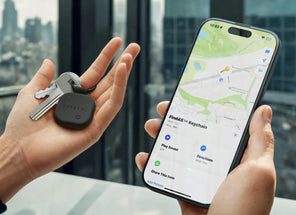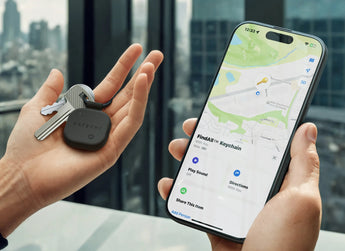Version: September 29, 2025
During the processing of personal data amble & strut works conform the requirements of the applicable data protection legislation, like the General Data Protection Regulation. This means we:
- clearly specify our purposes before we process personal data, by using this privacy statement;
- limit our collection of personal data to only the personal data needed for legitimate purposes;
- first ask for explicit permission to process your personal data in cases where your permission is required;
- take appropriate security measures to protect your personal data and we demand the same from parties who process personal data on our behalf;
- respect your right to access, correct or delete your personal data held by us.
amble & strut is the party responsible for all data processing. In this privacy statement, we will explain what kind of personal data we collect and for which purposes within our web shop ambleandstrut.com. We recommend that you read it carefully.
If you have any questions regarding the processing of personal data, you can find the contactdetails of amble & strut at the end of this privacy statement.
Registration
Certain features of our service require you to register beforehand. You will have to provide some information about yourself and choose a username and password for the account that we will set up for you.
For this purpose, we use your name and address details, phone number, invoice address, email address, payment details and IP address. We need this data because of our agreement with you. We store this information until you close your account. We will retain this data so that you do not have to re-enter it every time you visit our website, and in order to contact you in connection with the execution of the agreement, invoicing and payment, and to provide an overview of the products and services you have purchased from us.
Handling your order
We will use your personal data when handling your order. We may share your data with the delivery service to have your order delivered. We may also obtain information on your payment from your bank or credit card company.
For this purpose, we use your name and address details, phone number, invoice address, email address, payment details and IP address. We need this data because of our agreement with you. We store this information until your order has been completed. Certain types of personal data will be retained for a longer period with regard to the legal tax retention. (the legal retention period).
Providing to Third Parties
We collaborate with other organisations, that may receive your personal data.
To handle your orders, we work together with:
- Our payment provider Shopify Payments
- Our postal service provider Sendcloud
- Our e-mail marketing provider Klaviyo
Sending newsletters
- We have a newsletter to inform those interested on news, tips and information about our products and services. Your e-mail address is added to the list of subscribers, only with your permission.
- For this purpose, we use your email address. We do this on the basis of your consent. We store this information until you cancel your subscription.
- You may cancel your subscription to our newsletter at any time. Each newsletter contains a link to unsubscribe from our newsletter.
Providing to Third Parties
We collaborate with other organisations, that may receive your personal data.
To handle your newsletter, we work together with:
- Klaviyo
Contact form
You can use our contact form to ask questions or make any request.
For this purpose, we use your name and address details and email address. We do this on the basis of your consent. We store this information until we are sure that you are satisfied with our response.
Statistics and profiling
- We keep statistics on the use of our web shop. These statistics help us to, for example, only show you information that is relevant to you. We may combine personal data to get to know more about you. We will of course respect your privacy at all times. If you do not want us to do these statistics, please let us know.
- For this purpose, we use your name and address details and email address. We do this on the basis of your consent. We store this information for one year.
Promotion
Other than the advertisements on the website, we can inform you about new products or services:
- by e-mail
- via social media
You can object at all times against this promotional communication. Every e-mail contains a cancellation link. On social media, you can block us or use the cancellation option. You can also inform us through your account.
Location data
If necessary, we may collect your location data (GPS). If that is the case, you will be asked to grant consent beforehand.
This location data and other data can also be stored and processed by the provider of the navigation/mapping software, such as Google Maps, but the data could also be used by, for example, Google or Apple itself. We have no control over their actions. We recommend that you read the applicable privacy statement of the provider in question.
Microsoft Clarity
We partner with Microsoft Clarity and Microsoft Advertising to capture how you use and interact with our website through behavioral metrics, heatmaps, and session replay to improve and market our products/services. Website usage data is captured using first and third-party cookies and other tracking technologies to determine the popularity of products/services and online activity. Additionally, we use this information for site optimization, fraud/security purposes, and advertising. For more information about how Microsoft collects and uses your data, visit the Microsoft Privacy Statement.
Providing data to third parties
Except for the parties necessary to deliver the above mentioned services, we do not under any circumstance provide your personal data to other companies or organisations, unless we are required to do so by law (for example, when the police demands access to personal data in case of a suspected crime).
Our website features social media buttons. These buttons are used by the providers of these services to collect your personal data.
Statistics
We keep statistics on the use of our web shop.
Cookies
Our web shop makes use of cookies. Please see our special cookie statement page for more information here
Google Analytics
We use Google Analytics to track visitors on our website and to get reports about how visitors use the website. We accepted the data processing agreement from Google. We do allow Google to use information obtained by Analytics for other Google services, and we don't anonymize the IP-adresses.
Location Data for Delivery Estimation
We use a third-party service (ipapi.co) to determine your approximate location based on your IP address. This helps us show estimated delivery times for your region. This information is processed in real time in your browser and is not stored or logged by us. Please note that ipapi.co may temporarily log IP address queries as part of their service operations.
Security
We take security measures to reduce misuse of and unauthorized access to personal data. We take responsibility in the security of your personal data. We renew our security measures to ensure safe storage of personal data and keep track what might go wrong.
Data protection officer
We have appointed a so-called data protection officer. This person is responsible for privacy matters within our organisation. You can reach us by e-mail (support@ambleandstrut.com) for all your questions and requests.
Changes to this privacy statement
We reserve the right to modify this statement. We recommend that you consult this statement on a regular basis, so that you remain informed of any changes.
Inspection and modification of your data
You can always contact us if you have any questions regarding our privacy policy or wish to review, modify or delete your personal data.
You have the following rights:
Right of access: you have the right to see what kind of personal data we processed about you;
- Right of rectification: you have the right to rectify any personal data we have processed about you, if this information is (partially) wrong;
- Right to complain: you have the right to file a complaint against the processing of your personal data by us, or against direct marketing;
- Right to be forgotten: you can file a request with us to remove any personal data we have processed of you;
- Right to data portability: if technically possible, you have the right to ask us to transfer your processed personal data to a third party;
- Right to restriction of processing: you can file a request with us to (temporarily) restrict the processing of your personal data.
If you exercise any of the rights mentioned above, we might ask to identify yourself with a valid ID, to confirm it is your personal data. If so, it is important that you hide your social security number and photo.
We will usually respond to your request within one month. This term can be extended if the request is proven to be complex or tied to a specific right. You will be notified about a possible extension of this term.
Complaints
If you want to file a complaint about our use of personal data, please send an e-mail with the details of your complaint to support@ambleandstrut.com. We will look into and respond to any complaint we receive.
If you think that we are not helping you in the right way, you have the right to file a complaint at the authority. For The Netherlands, this is the Autoriteit Persoonsgegevens.
Contact details
amble & strut
Wibautstraat 135-139
1091 GM Amsterdam
The Netherlands
support@ambleandstrut.com