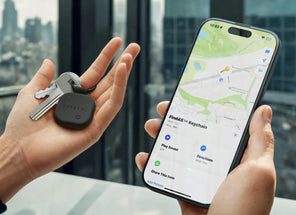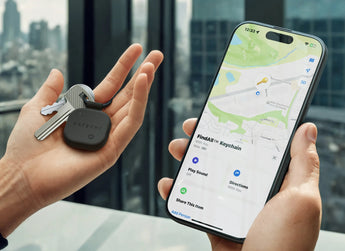my account
iPhone
iPhone
workspace
mobile photography
travel
iPad
iPad
protection
workspace
travel
MacBook
MacBook
protection
workspace
travel
Mac/iMac
Apple Watch
Apple Watch
protection
charging
AirPods
AirPods
charging
audio
FindMy
FindMy
brands
gifting season
about
magazine
popular search
Your cart
Almost there! You're away from free shipping.
Free delivery to NL
Loading cart...
Subtotal
Total